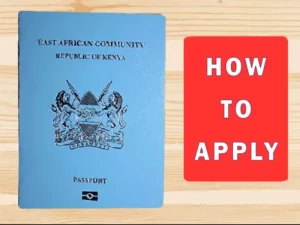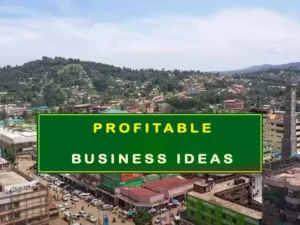Learning how to file KRA returns online can save you from the worries and hefty penalties charged to those who forfeit their tax obligations. Provided is a detailed guide on the deadline and new requirements by the Kenya Revenue Authority.
The advancement in technology has not only made it easier for KRA to collect revue but also track defaulters. As such, every Kenyan is expected to file their returns every financial year.
How to file KRA iTax nil returns online
The iTax online system accepts KRA returns of all types including income tax, VAT, Excise tax, partnership tax, indirect tax, and corporate tax.
Filing each of the above returns is slightly different but reasonably manageable with the following directions.
- Visit the iTax portal at ‘https://itax.kra.go.ke/KRA-Portal,’ enter Enter PIN/User ID and click the ‘Continue’ button to proceed
- Key in your password and complete the arithmetic test to access your iTax account.
- Scroll to the navigation bar, select Returns, then click on Nil Returns
- Choose Income tax resident and returns period. Now submit to finish
- Finally, download and print the tax acknowledgement receipt
Disclaimer:
- If you have forgotten your password click on the Forgot password/Unlock Account option to reset it. Your new password will be delivered via email.
- You may need to visit the nearest Huduma Centre in case you have forgotten your KRA PIN.
Those on the payroll are encouraged to use the following procedure;
Steps of Income tax return filing
Discussed are 8 steps for filing your income returns in a matter of minutes.
- Start by accessing iTax Portal at ‘https://itax.kra.go.ke/KRA-Portal/’
- Login to your account, click on ‘Returns’ then ‘file returns’
- Select tax obligation to open an application tax form
- The tax form comes with detailed instructions on the filling process.
- Notice that the forms are available in excel and ODS formats
- Download, fill in the required information, and save. Now enable macros to validate and zip your file
- Back to the iTax file returns page, select the returns period and upload the zip file. Agree on the terms and conditions to proceed.
- Click submit, confirm the pop-up message for a successful submission
The steps for filling KRA returns are similar for both individuals and businesses.
Master how to file KRA returns online and beat the deadline to avoid unnecessary KRA penalties.
I am a digital creative cum graduate Mechatronics Engineer from Dedan Kimathi University; with over a decade of experience in computer applications, networking, website design, graphic design, blogging, CAD, and robotics. Besides, I coach on-demand digital skills at Rejnac Masterclass.